List Item
sharepoint, Sharepoint, SharePoint, document library
The  List Item property box, for the Create List Item activity, lets you add a list item to a SharePoint® site.
List Item property box, for the Create List Item activity, lets you add a list item to a SharePoint® site.
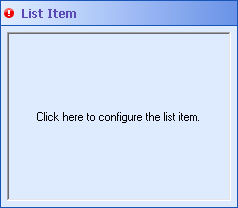
To add a list item
- Add the Create List Item activity to your workflow definition by dragging it from the Toolbox Pane and dropping it in the Designer Pane.
- Select the activity in the Designer Pane.
- Under List Item in the Properties Pane, click anywhere in the property box.
- In the
 Edit List Item dialog box, use the List drop-down menu to select the SharePoint® list you want to add an item to.
Edit List Item dialog box, use the List drop-down menu to select the SharePoint® list you want to add an item to.
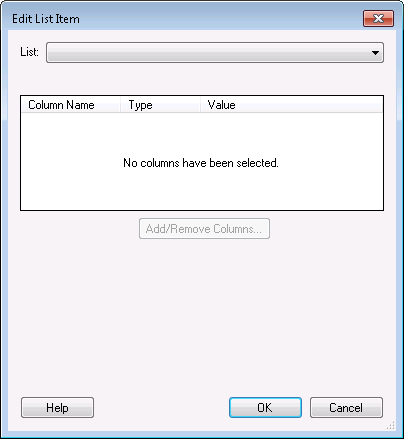
- Optional: If the list you selected has subfolders, you can enter which folder you want to put your list item in next to Subfolders. Click the Token button (right arrow)
 to use tokens to specify a subfolder. If you do not specify a subfolder, the item will be added to the main list.
to use tokens to specify a subfolder. If you do not specify a subfolder, the item will be added to the main list.
- Optional: If the list you selected is a document library, type a URL (such as a Web Access URL) next to URL. Click the Token button (right arrow)
 to use tokens.
to use tokens.  Show me what this looks like. A text file with a URL extension will be created as the document for the list item being created. This allows a user to navigate to the URL you specified by clicking the document library link in SharePoint®.
Show me what this looks like. A text file with a URL extension will be created as the document for the list item being created. This allows a user to navigate to the URL you specified by clicking the document library link in SharePoint®.
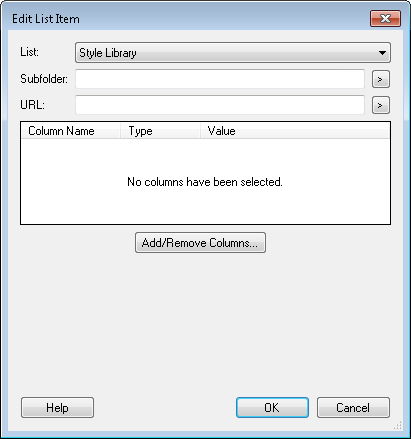
Note: You can type a file path next to URL to upload a copy of a document instead of specifying a URL. This document must be on your Workflow Server or a network drive that your Workflow Server can access. Note that files referenced in this way are not exported as part of a Workflow Import File.
- Click the Add/Remove Columns button.
- In the
 Choose Columns dialog box, select which columns you want your list item to have data in. Clear the checkboxes next to the columns you do not want to add data to.
Choose Columns dialog box, select which columns you want your list item to have data in. Clear the checkboxes next to the columns you do not want to add data to.
Note: An unselected column will be given its default value, if one has been specified, or it will be left blank.
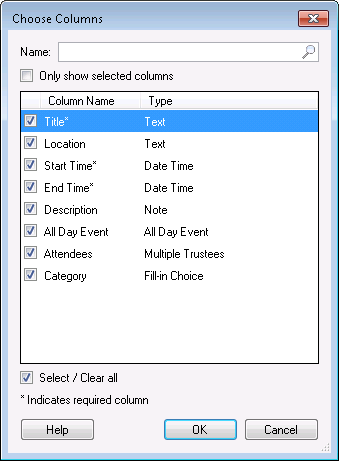
- To find a specific column, start typing the column name next to Name. Click the red X
 to clear your search results.
to clear your search results.
- To only see the columns you have selected, click Only show selected columns. To see all columns, clear this checkbox.
- To select or clear all the columns shown, select or clear the Select/Clear all checkbox.
- After selecting the desired columns, click OK.
- In the Edit List Item dialog box, select a column and enter a value for the column under Value. Click the Token button (right arrow)
 to use tokens.
to use tokens.  Show me what this looks like. Repeat for each column you want to configure.
Show me what this looks like. Repeat for each column you want to configure.
Note: What you can enter under Value depends on the column type. For example, Date Time-type columns will only allow you to enter dates and/or times and Trustee-type columns will let you enter a user name.
Tip: Hyperlink columns let you insert a link. Use this column type (in combination with the Generate Web Access URLs activity) to link to documents in Web Access.
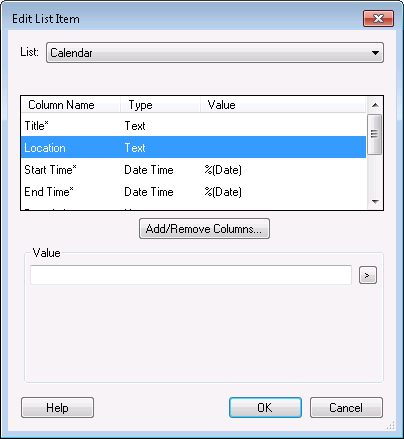
- After entering a value for each column, click OK.
Important: Required columns have an asterisk (*) next to their name. If you leave a required column's value blank, a validation warning will appear for the Create List Item activity. You cannot publish workflows with activities that have validation warnings.
![]() List Item property box, for the Create List Item activity, lets you add a list item to a SharePoint® site.
List Item property box, for the Create List Item activity, lets you add a list item to a SharePoint® site.  to clear your search results.
to clear your search results.